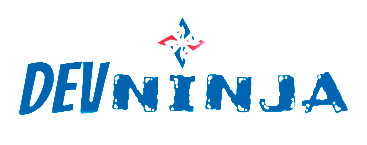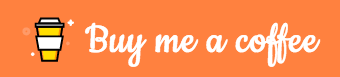Go, often referred to as golang is a modern open-source programming language created by Google in 2009. Many popular applications, including Kubernetes, Docker, Hugo, and Caddy are written in Go. It was referred to as a statically-typed programming language with the ease of use, versatility, and reliability.
Currently, Golang has become one of the most popular programming languages due to its efficiency, clean design, expressive, and concise design model. Some of the projects that make use of Golang are:
- snappy – a package manager
- Juju – a service orchestration tool by canonical
- Docker – a set of tools for deploying containers
- Dropbox moved the critical components to Go lang from python
The features of the Go programming language are:
- It is Open-Source
- It has a powerful Standard Library and Tool Set
- Concurrency Support – it offers easy and trackable concurrency options.
- Garbage Collection
- Testing Capabilities
- Cross-Platform Development Opportunities
- Hiighly scalable
Prerequisites
Before continuing with this tutorial, make sure you are logged in as a user with sudo privileges or better install as root
How to Install Go / Golang on CentOS 7 RHEL 7
At the time of writing this article, the latest stable version of Go is version 1.17.2. Before downloading the tarball, visit the official Go downloads page and check if there is a new version available.
Follow the steps below to install Go on CentOS 7:
Step 1 – Update System
First, ensure that your system is up-to-date and packages are to their latest versions. This is achieved using the command below.
sudo yum update -y
and Install the required packages.
sudo yum install wget
Step 2 – Install Go (Golang) on CentOS 7 / RHEL 7
In this guide, I will demonstrate two ways to install Go (Golang) on CentOS 7 / RHEL 7
- Using Golang installer.
- Manual installation
Install Go (Golang) on CentOS 7 / RHEL 7 using the Golang Installer.
This is yet another method to get Golang installed on your CentOS 7 / RHEL 7 system. It involves downloading the official Golang Installers for Linux systems as below.
wget https://storage.googleapis.com/golang/getgo/installer_linux
With the installer downloaded, make it executable.
chmod +x ./installer_linux
Now run the installer to install the latest Golang version.
./installer_linux
The installation will proceed as below:
Welcome to the Go installer! Downloading Go version go1.19 to /home/devninja/.go This may take a bit of time... Downloaded! Setting up GOPATH GOPATH has been set up! One more thing! Run `source /home/devninja/.bash_profile` to persist the new environment variables to your current session, or open a new shell prompt.
You will then be required to source the ~/.bash_profile
source ~/.bash_profile
Finally, verify the installed version of Golang.
$ go version go version go1.17.2 linux/amd64
Manual Install Go (Golang) on CentOS 7 / RHEL 7
This installation method requires one to download the latest available Golang package from the official Golang release page.
Alternatively, you can download the tarball using wget as below.
wget https://golang.org/dl/go1.17.2.linux-amd64.tar.gz
With the tarball downloaded, verify the checksum.
sha256sum go1.17.2.linux-amd64.tar.gz
Sample Output:
f242a9db6a0ad1846de7b6d94d507915d14062660616a61ef7c808a76e4f1676 go1.17.2.linux-amd64.tar.gz
Verify that the output matches the one on the download page.
Next, extract the tarball.
tar -C /usr/local -xzf go1.17.2.linux-amd64.tar.gz
Then proceed and adjust your PATH variable. This will tell your system where to find and execute the GO executable binaries. This can be done by adding the below line to $HOME/.profile for installation on the current user or /etc/profile for the system-wide installation.
##For Current user $ vi $HOME/.profile ##For system-wide/ global user $ sudo vi /etc/profile
In the file, add the below lines.
export PATH=$PATH:/usr/local/go/bin
For the changes made to apply, you may be required to log out and log in back to your system or directly execute them from the profile with the command:
source $HOME/.profile ##OR## source /etc/profile
Thats it! You have installed Golang on your CentOS 7 / RHEL 7 system.
Now, verify your installation by checking the installed Golang version.
$ go version go version go1.17.2 linux/amd64
Troubleshooting
if you have test run the golang scripts and get error like this below
go: writing go.mod cache: mkdir /usr/local/go/pkg/mod: permission denied
please make sure your GOMODCACHE environtment is right point for current user, with command
go env GOMODCACHE ##OR## go env|grep CACHE
output:
GOCACHE="/home/devninja/.cache/go-build" # correct value GOMODCACHE="/root/go/pkg/mod" # wrong value
to fix this, put env on /etc/profile and fill like this below
export GOMODCACHE=$HOME/go/pkg/mod ##For system-wide/ global user
then run
source $HOME/.profile ##OR## source /etc/profile
and then test your golang scripts again. happy go!